
Unreal Engine 4.3 + Optional Files
Unreal Engine 4.3 includes greatly improved mobile support, awesome new rendering features, improved Blueprint workflows, and strides toward an excellent experience on Mac and laptops. Be sure to check out the new World Composition tools, spline features, and the preview of Paper2D, our 2D toolset! Today we?re also shipping SpeedTree 7 support, our work on Metal API for iOS 8 to date, and new Oculus Rift features such as time warping.
We?d like to extend our gratitude to all of the amazing developers who contributed code to the upcoming 4.3 release.
Rapidgator
http://rg.to/file/5f09f0c0d2d93a216390bba68bae995d/Required.part1.rar.html
http://rg.to/file/eadca4ce83cbec3a761cca549351c286/Required.part2.rar.html
http://rg.to/file/818346411841dc3e6a4a0e7c3d7a877e/Required.part3.rar.html
http://rg.to/file/0eb78c81e9e783521cf2d244fe556bc9/UnrealEngine-4.3.0-release.zip.html
http://rg.to/file/c5e1a2095c40d6d0ff9e2ebb46167536/Optional.part1.rar.html
http://rg.to/file/be65703f07d8270d095fa9c619ebb168/Optional.part2.rar.html
http://rg.to/file/9a3fdbf7897acc0382b178c92d3abe80/Optional.part3.rar.html
http://rg.to/file/797ff6f24fcc944377e9c085bab2cd2f/Optional.part4.rar.html
Uploaded
Optional files
http://ul.to/brvfsira
http://ul.to/wxzfc9ke
http://ul.to/hwtk72d6
http://ul.to/9nn2zc5r
Required
http://ul.to/bulgez5x
http://ul.to/wv1imdfu
http://ul.to/5iiup1a9
Engine
http://ul.to/45q82dmu




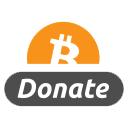
Cant you read Diptera what was posted on forum? No posting elsewhere.
Torrent plase!!
Please!
well, torrent please :)
I am having trouble compiling this bios, anyone else??
Build not bios
1. You should now have an _UnrealEngine_ folder on your computer. All of the source and dependencies will go into this folder. The folder name might
have a branch suffix (such as _UnrealEngine-4.3_), but that’s fine.
1. Download the **required dependencies**:
[Required_1of2.zip](https://github.com/EpicGames/UnrealEngine/releases/download/4.3.0-release/Required_1of2.zip) and
[Required_2of2.zip](https://github.com/EpicGames/UnrealEngine/releases/download/4.3.0-release/Required_2of2.zip).
1. Unzip the dependencies into the _UnrealEngine_ folder alongside the source. Be careful to make sure the folders are merged together
correctly. On Mac, we recommend **Option + dragging** the unzipped files into the _UnrealEngine_ folder, then selecting **Keep Newer** if prompted.
1. Okay, platform stuff comes next. Depending on whether you are on Windows or Mac, follow one of the sections below:
### Windows
1. Be sure to have [Visual Studio 2013](http://www.microsoft.com/en-us/download/details.aspx?id=40787) installed. You can use any
desktop version of Visual Studio 2013, including the free version: [Visual Studio 2013 Express for Windows Desktop](http://www.microsoft.com/en-us/download/details.aspx?id=40787)
1. Make sure you have [June 2010 DirectX runtime](http://www.microsoft.com/en-us/download/details.aspx?id=8109) installed. You don’t need the SDK, just the runtime.
1. You’ll need project files in order to compile. In the _UnrealEngine_ folder, double-click on **GenerateProjectFiles.bat**. It should take less than a minute to complete. On Windows 8, a warning from SmartScreen may appear. Click “More info”, then “Run anyway” to continue.
1. Load the project into Visual Studio by double-clicking on the **UE4.sln** file.
1. It’s time to **compile the editor**! In Visual Studio, make sure your solution configuration is set to **Development Editor**, and your solution
platform is set to **Win64**. Right click on the **UE4** target and select **Build**. It will take between 15 and 40 minutes to finish compiling,
depending on your system specs.
1. After compiling finishes, you can **load the editor** from Visual Studio by setting your startup project to **UE4** and pressing **F5** to debug.
1. One last thing. You’ll want to setup your Windows shell so that you can interact with .uproject files. Find the file named **UnrealVersionSelector-Win64-Shippping.exe** in
the _UnrealEngine/Engine/Binaries/Win64/_ folder and run it. Now, you’ll be able to double-click .uproject files to load the project, or right click them to quickly update Visual Studio files.
I think since from Unreal engine 4.2.1, people are having problems generating the source code, Jack. I am also having problems; it seems the source code has a virus. Come on! If you want to help the people, why do you upload the source code with virus? What a waste of time and good sense.
Thanks a lot Diptra for uploading. All is working fine my downloaded files were corrupted
This source is not Lagit or directly from github… It has one too many required archives and does not compile correctly, admin please remove this. I found a ligit version at cgpeers that compiles successfully… Very strange since this site is usually very dependable
here at my computer compiled correctly!! Thanks Diptra!!
The files all compile and work correctly, there is as goodcoder corrected no virus with this release. Follow the instruction given by Kleber or visit forum post for more info on this release.
Nomirrors, never post on a site and say don’t post elsewhere, its just pointless.