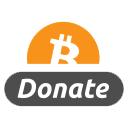[center] [/center]
[/center]
Beginner | 3h 18m | 1.31 GB | Project Files 41 MB | Required Software: Maya 2011 and up
In this collection of lessons we will learn how to animate a swinging character.
In this course, we will create an animation of a character swinging to a platform. Step by step, we will create this performance while covering various techniques that will help you improve your animation skill set. Techniques like: how to block in your extremes so that finalizing the animation becomes a faster process, improving arcs in the movement of your characters, animating between IK and FK modes, and overall we will learn how to animate with proficient workflows! By the end of this course, you will have the knowledge you need to create polished animations at a faster pace.
Home:
http://www.digitaltutors.com/11/training.php?pid=522
Download:
http://bytesbox.com/!/o9bQb8Ba9AdbIKz/
http://bytesbox.com/!/ghPkxEIumfXSmhQ/
http://bytesbox.com/!/OYblhjYn9MCG9de/
http://bytesbox.com/!/sQ2UWGlUbDXdtVT/
http://bytesbox.com/!/i2j9PattvXj02ew/
http://bytesbox.com/!/HNyZmqoY4rIjw9l/
http://bytesbox.com/!/OlIgZ0deed9Ngmy/
http://bytesbox.com/!/KwSabshEjdFtqS3/
http://bytesbox.com/!/Wset0qBDKxhkmIY/
http://bytesbox.com/!/xVtNmqvhsNw7gu8/
http://bytesbox.com/!/mtmsAVfb7m8XiUt/
http://bytesbox.com/!/Bio9qehUVfocwgp/
http://bytesbox.com/!/7Db7ha4ln3WIYMG/
http://bytesbox.com/!/eRIyZPRwOawbvES/


 [/center]
[/center] [/center]
[/center] [/center]
[/center] [/center]
[/center]