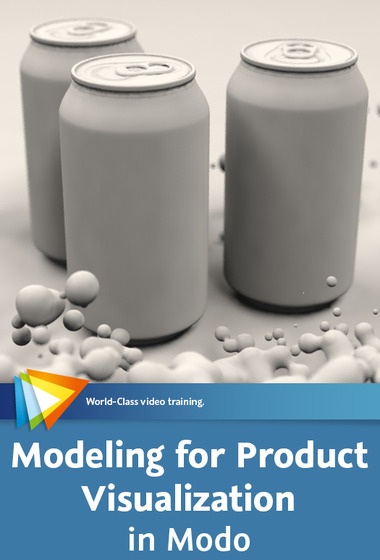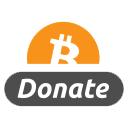2h 57m | 920 MB | Project Files 137 MB | Required Software: After Effects, MochaPro
Continue Reading

5h 37m | 1.53 GB | Project Files 113 MB | Required Software: Cinema 4D
Continue Reading

Beginner | 1h 26m | 1.12 GB | Project Files 3 MB | Required Software: After Effects CS5.5
Continue Reading

Intermediate | 1h 14m | 1.05 GB | Project Files 121 MB | Required Software: MARI 1.4v2
Continue Reading

Advanced | 3h 54m | 3.27 GB | Project Files 301 MB | Required Software: ZBrush 4R4, Keyshot 3, Photoshop CS6
Continue Reading

0h 53m | 168 MB | Project Files n/a | Required Software: Fusion
Continue Reading

2h 49m | 565 MB | Project Files 28 MB | Required Software: Fusion
Continue Reading