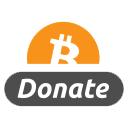1- The basics of Editing We discuss what is entailed in being a
commercial post-production editor. A breakdown of the various aspects of
the job are detailed, and we talk about some of the problems an editor
encounters being in the chair. The second part of the class presents
basic film editing theories, and provides filmic examples of the main
styles of editing: continuity and emphatic.
2- We discuss how to go about creating your first cut. Tips are given on
how to synthesize footage into manageable selects, and how to structure
your cut depending on the type of project. Liz discusses a past
editorial project, and traces its evolution from receiving the footage
to the approval of its rough cut stage.
3- Class 3 centers on deconstructing continuity and emphatic editing in
practice. Examples are shown from various commercials, and the
motivation behind the editorial process is described. Theories described
in Class 1 are demonstrated: cutting on action, jump cuts, temporal
discontinuity, the 180 rule, and various others. Project 1, an exercise
is cutting dialogue, is handed out.
4- Cutting dialogue scenes An example scene is created from dailies,
with technique emphasis on continuity and pacing. Tips are given for
keeping complicated sequences in sync, as well as how to change out a
take in the middle of a scene while retaining the flow of the narrative.
A dialogue edit that focuses on compositing is dissected at the end of
the lesson.
5- The role of audio in the editorial cut. Sound design is created
for a spot, detailing music editing, sound effects placement, and
dialogue finessing. Mix levels are discussed, as well as utilizing time
compression. Dialogue replacement is examined in a scene from an
independent feature.
6- So now you’re an editor
The class will focus on critiques of Project #1. We will also visit with
Jerem Sloan, an editor in his first year of cutting, to talk about his
experiences transitioning to the first chair. Project #2 will be
assigned (deadline: end of week #9).
7- The professor details her cut on assignment 1, explaining her thought
process and workflow. Tips and tricks for adding finesse to your edit
are also discussed, including flash frames, blurs and an iris effect.
8- Condensing a story We investigate condensing a story line and
taking the air out of an edit. A :30 lift is cutdown from a :60
commercial, while paying attention to pacing and sync. In addition,
emphatic editing techniques are discussed, such as jump cuts, color
correction, speed changes, effect work, and repeat action.
9- The process of finishing a project is dissected. Interviews with a
colorist, sound designer/mixer, and smoke artist are conducted. The
particular challenges of the ELCA spots are discussed, as well as
general information about the workflow in each room.
10- Wrap-Up Critiques are given on Assignment 2, focusing on pacing,
music choices, voiceover timing, and shot selection. Tips for getting
into the post-production industry are given at the end of the class.
DOWNLOAD:
http://www.url-dead/file/2714161044
http://www.url-dead/file/2714161074
http://www.url-dead/file/2714161084
http://www.url-dead/file/2714161094
http://www.url-dead/file/2714161104
http://www.url-dead/file/2713720684/edt201.part06.rar
http://www.url-dead/file/2713720714/edt201.part07.rar
http://www.url-dead/file/2713720734/edt201.part08.rar
http://www.url-dead/file/2713720774/edt201.part09.rar
http://www.url-dead/file/2713720794/edt201.part10.rar
http://www.url-dead/file/2714167034
http://www.url-dead/file/2714167044
http://www.url-dead/file/2714167064
http://www.url-dead/file/2714167084
|
|
|





 [/center]
[/center]
 [/center]
[/center] [/center]
[/center] [/center]
[/center] [/center]
[/center]