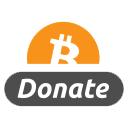[center]
Digital-Tutors – Enhancing Rigs with Maya Muscle[/center]
Intermediate | 3h 22m | 1.68 GB | Project Files 58 MB | Required Software: Autodesk Maya 2012
In this Maya tutorial, you will be equipped with the knowledge you need to incorporate Maya Muscle into your own rigging pipeline. Over the series of tutorials, we will use Maya’s very robust and intuitive muscle system improve the overall realism of an animated character. We will start with an animated rig that has some major deformation problems that will need to be addressed. From there, we will start to strategically build an efficient muscle rig that will preserve volume in critical areas that are prone to collapse, like the shoulders and forearms. We’ll learn how to customize Maya muscle shapes and follow-through effects to create the illusion of weight and realism! We’ll also cover integrating blend shapes with Maya Muscle and file referencing to work smarter, not harder. By the end of this tutorial, you will be equipped with the knowledge you need to incorporate Maya Muscle into your own rigging pipeline.
Home:
http://www.digitaltutors.com/11/training.php?pid=578
Download:
http://bytesbox.com/!/PEgbz6aWUIB3Cax/
http://bytesbox.com/!/GX5OwGOLZTEAuAi/
http://bytesbox.com/!/P4oFW7CXVCzaFIZ/
http://bytesbox.com/!/wxhETWPzJdbuW7x/
http://bytesbox.com/!/TekvXZ6wVaMHjoG/
http://bytesbox.com/!/dMgjML9cwZvItUn/
http://bytesbox.com/!/yWxNrhkwbD1RXHf/

http://ul.to/folder/vktiwk