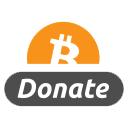[center] [/center]
[/center]
Intermediate | 1h 48m | 684 MB | Project Files 32 MB | Required Software: Maya 2012, RealFlow 2012
In this tutorial, we will learn how to create beautiful Maya renders from our RealFlow Hybrido simulations.
We will begin this tutorial with the simulation of our RealFlow assets, and discuss some important RealFlow settings to keep in mind as we prepare our assets to be used within Maya. Once we bring our RealFlow assets into Maya, we will explore topics that include setting up shaders and materials for realistic water, controlling the rendered appearance of RealFlow splash particles, rendering Hybrido foam and whitecaps in Maya, incorporating mist into our renders, and we will learn how all of these things can be accomplished without having to rely on the RealFlow RenderKit for Maya. By the time you complete this tutorial, you will have a better understanding of how to render your own Hybrido simulations using Maya.
Home:
http://www.digitaltutors.com/11/training.php?pid=555
Download:
http://bytesbox.com/!/8jLa5KEr88pVSc6/
http://bytesbox.com/!/czK25XKHssdm0Fo/
http://bytesbox.com/!/D9sZJq417DVdyEP/
http://bytesbox.com/!/vLlL49ybAoQq7u5/
http://bytesbox.com/!/B2nnfF78hLyqZMu/
http://bytesbox.com/!/jIeZ5ruvzESIF8k/
http://bytesbox.com/!/DztJNcPn0aoQgrb/








 [/center]
[/center] [/center]
[/center]