
Phase One Capture One PRO 6.0 Build 44552 x86/64
Windows 2000/XP/Vista/7 | TrialReset | 230.27 Mb
Capture One uses the concept of ‘Collections’ to group images together, in the example shown below this happens to be images in a particular folder, although in reality images from various sources can be grouped into a collection. The default layout has the collection pane (thumbnails) on the left, preview / work pane in the center and function tabs on the right. All panes can be resized or collapsed, you can also work in full screen mode without a titlebar.
The one big strength Capture One DSLR has over the Canon software is that all adjustments happen in (almost) realtime. That means you can make a grey balance adjustment and see the change immediately, this is far better than the rather slow-to-change Canon FIle Image Viewer.
You can alternatively switch to a horizontal view (press F8) which shifts the collection pane to the bottom of the window. This is probably a more useful layout for landscape photography.
Color Management and Preferences
Globally you can set various preferences including full color management support. Capture One DSLR comes provided with profiles for the EOS-1D and EOS-1Ds under various light conditions. You can also select destination color profiles for output, web and proof destinations as well as your monitor profile. There are also a wide range of preferences to choose from, click on the reduced image below to see them in more detail.
Operation and Workflow
Operationally you can work on previous shot and stored images or capture directly from the camera ‘into’ a collection live in the Capture One DSLR application. This feature wasn’t tested at this stage.
As you change settings such as color balance, sharpening etc. these are stored by Capture One in its own database (remembered on a per image basis). These settings can be saved and loaded as well as applied to selected images, a batch ‘development’ or an entire collection. Settings are arranged into three of the five function tabs on the function pane, each function pane is described below.
Output
Below you will find two versions of the same EOS-1Ds RAW image output as JPEG from both Capture One DSLR and Canon’s own File Viewer Utility. Remember that Capture One DSLR is still in its Beta form and thus image quality and performance may not be true to the final version. I do like the overall tonal balance and color response of the Capture One DSLR image, very nice.




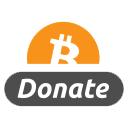
Fix seems not to be working (Windows 7 64bit).
Program remains in tiral mode. Any instructions/help?
Fix doesn’t work (Vista 64). It stays in trial mode. Is something missing?
The fix works fine!
Execute the .CMD file once once in a while. This will reset the program FOREVER into 30-day trial. Everything works fine, no limitation.
b.t.w. output to a JPG, TIFF etc. file is tricky at first, done via “process Recipes”.