
Fountain-Tools: Animation for 3DsMax
F-Tools – is a max script plugin for 3DsMAX 9 +
This plugin allows you to create the visualization and animation
of music and dynamic fountains.
Animation of musical and dynamical fountains. Demonstrating the variety of aquatic forms and dynamics of the fountain. Can be inserted into the photo of the future environment of the fountain.
Visualisation of a series of images showing aquatic forms of your fountain. Can be inserted into the photo of the future environment of the fountain.
The animation shows the beauty of the fountain to the customer. Allows you to make the right decisions at the design stage.
Visualization of aquatic forms of the fountain will make a final decision on the types of jets. Choose the desired number and heights.
All rights reserved. All trademarks contained herein are the property of their respective owners.
If you like this software,Buy it
Download
http://hotfile.com/dl/97121683/0c0131f/Dia-Doca_F-Tools.D04v3.rar.html
Thanks to iND
Enjoy !!!




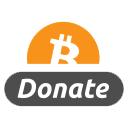
What is the install procedure, looks like I am missing something?
I have followed this one from help, but changing parameters in editor do nothing, like it is bad connected to Max somehow:
1. Copy dir into \Scripts\
2. File from dir copy into \Scripts\Startup\
3. Dont understand this one: ???? ?? ??????????? ?????? 3DS MAX ????, ??? 2009?, ?? ?????????? ?????? ?????????????, ??????? ????????? ? ????? \AVG\. (???? ???????? ??? ????????? ?????? ? ?????????)
4. Copy content of \Icons\MacroScripts\ into \ui\Icons\
After this, there is menu FTools in 3D Max, and I can create SuperSpray and other objects with it, but I can’t edit them with changing parameters in editor!
Site eat some of the code, here is correct version:
What is the install procedure, looks like I am missing something?
I have followed this one from help, but changing parameters in editor do nothing, like it is bad connected to Max somehow:
1. Copy dir “F-Tools.D04” into “max_root\Scripts\”
2. File from dir “Startup” copy into “max_root\Scripts\Startup”
3. Don’t understand this one: ???? ?? ??????????? ?????? 3DS MAX ????, ??? 2009?, ?? ?????????? ?????? ?????????????, ??????? ????????? ? ????? “F-Tools>\AVG\. (???? ???????? ??? ????????? ?????? ? ?????????)
4. Copy content of “F-Tools\Icons\MacroScripts\” into “max_root\ui\Icons”
After this, there is menu FTools in 3D Max, and I can create SuperSpray and other objects with it, but I can’t edit them with changing parameters in editor!
Try This :)
To correctly install the F-Tools, follow these steps:
1. Copy of the archive folder to folder \\ Scripts \\
2. Contents of the folder, copy the folder \\ Scripts \\ Startup \\
3. If you are using a version of 3DS MAX is lower than 2009yu, then install the plugin compatibility, which is located in \\ AVG \\. (Or download the latest version on the Internet)
4. copy of the halyards \\ Icons \\ MacroScripts \\ in \\ ui \\ Icons \\
5. Set up the macros to your liking: Customize -> Customize User Interface -> Toolbars and create a new toolbar.
6. Select a category \”F-Tools\” and drag icons on a toolbar that you created
7. Restart 3DS MAX and get to work with F-Tools.
Check this Pic
http://img141.imageshack.us/img141/8052/95capture01.png
Thanks, PDB!
Thanks a lot…downloading.
3dmax 3dmax 3dmax…. might as well change this place to 3dmax software and plugins…
max is the greatest
Lets not even get started on how strong and versatile Max is…
Just i say THANKS!!!!
Can somebody tell if actual changing parameters work?
I have followed first tutorial, everything went ok with creating objects through FTools menu, but nothing happens when editing parameters in editor dialog.
Can someone please try?
This looks like a great plugin, I will maybe buy it if proves usefull!
Thanks a lot!
Yeah!!!! :) :) :) Thanks to iND, Play DVD BOY’s !!!. awaited for this shot a long time, now missed one day after the release…
You CGP……………. :) :) :) No.1 Universal CG blackdon…. :) :) :) :)
Yes, Tester. Don’t work.
Thanks! So actually this share is unusable :(
Hello! :)
Thank you for my logo on this image :)
If anybody want to try this plug-in, you can mail me to try demo.
Good luck, guys!
Thank you for your interest!
Ivan.
Russia Federation.