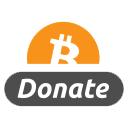As promised here is the vue 301 coarse from FXPHD
This course follows up on the Vue201 course, and offers intermediate and advanced Vue artists an opportunity to deepen their knowledge of the program and to acquire new practical techniques for production work. In the first half of the course we will concentrate on specific areas and tools in Vue, while the second half will essentially be a detailed work-through of a VFX shot involving Vue ? from initial planning stages to final Nuke compositing. Throughout this course we will also get a chance to explore and use the great new features of Vue 9.
Eran Dinur is compositing supervisor at Brainstorm Digital. Previously he was a senior digital artist at ILM Singapore and Framestore NY. He has created visual effects for films such as “Clash of the Titans”, “Salt”, “Transformers: Revenge of the Fallen”, “Surrogates”, “Terminator Salvation”, “Star Trek”, “Iron Man” and “Indiana Jones and the Kingdom of the Crystal Skull”. Dinur is a true Vue veteran, and has been using the app extensively since version 2 in numerous projects. He has written Vue tutorials for various publications, including 3D World Magazine (for which he is a regular contributor), and has created many sample scenes for Vue xStream, Infinite and Esprit.
Class 1: Modeling with displacement – Displacement can be used as a powerful modeling tool in Vue. We will create a custom ?rock generator? material, examine the potential of the world coordinates system, mix fractals, model high-detail cliffs with MetaBlobs and use the great new parameter publishing feature of Vue 9.
Class 2: HyperBlobs and sub-surface scattering – Building on the previous class, we will take a look at the new HyperBlob feature which combines displacement, volumetric shading and MetaBlobs. We will then move on to sub-surface scattering. By looking at how the different parameters affect the look of the material, we will create more natural-looking shaders for ice and marble.
Class 3: Relighting and advanced lighting techniques – The new relighting feature in Vue 9 is a fantastic tool, but requires a switch from the standard Vue lighting paradigm in order to fully exploit its potential. We will create a lighting rig with selective lighting and explore various lighting techniques.
Class 4: Terrain modeling with the Rocky Mountain fractal – Another great new feature in Vue, the rocky mountain fractal packs a lot of power, and we’ll spend the entire class not only uncovering its secrets but also looking deeper into the function editor and tgerrain modeling in general.
Class 5: Vue in production ? part 1 We will discuss different aspects of using Vue in production ? its strengths and weaknesses, its role as a matte painting tool, the use of Vue for 2D, 2.5D and 3D. We will then examine the shot and come up with an initial strategy, before heading off to 3D camera tracking.
Class 6: Vue in production ? part2 We will use Maya to create a master layout scene that will enable us to streamline the workflow in both Vue and Nuke. Next we will look at the correct process of importing the scene and camera into Vue and setting up a basic scene.
Class 7: Vue in production ? part3 In this class we will start creating elements in Vue and bringing them into Nuke. We will concentrate on the 2.5D elements, rendering out single frames and passes from Vue and setting up projections in 3D space in Nuke, while I finessing and retouching the Vue elements in comp.
Class 8: Vue in production ? part4 We will move on to creating fully 3D elements and renders. We’ll look at the different solutions, from importing Vue tree models directly into Nuke to rendering out animations in Vue. We will discuss subjects such as flicker reduction, correct lighting, motion blur and texturing.
Class 9: Vue in production ? part5 In this class we will continue working on the shot, adding more elements while finessing the comp. We will also take a look at creating volumetric and atmospheric effects, in Vue as well as in Nuke.
Class 10: Various subjects – In the last class we will take a closer look at Vue trees and see how we can re-generate and edit their textures to improve the way they look. We will also explore shadow-mate materials, as well as the new reflection-matte and ambient relighting control features of Vue 9.5.

http://anonym.to/?http://www.fxphd.com/fxphd/courseInfo.php#VUE301


http://www.fileserve.com/file/Ke3PZW8/Vue 301 – Advanced Vue Technques_CGPERSIA.part1.rarhttp://www.fileserve.com/file/JSsSMcE/Vue 301 – Advanced Vue Technques_CGPERSIA.part2.rar
http://www.fileserve.com/file/3KE4vZr/Vue 301 – Advanced Vue Technques_CGPERSIA.part3.rar

http://www.fileserve.com/file/Ke3PZW8/Vue 301 – Advanced Vue Technques_CGPERSIA.part1.rar
http://www.fileserve.com/file/JSsSMcE/Vue 301 – Advanced Vue Technques_CGPERSIA.part2.rar
http://www.fileserve.com/file/3KE4vZr/Vue 301 – Advanced Vue Technques_CGPERSIA.part3.rar

http://www.uploadstation.com/file/EFVuCQP/Vue_301_-_Advanced_Vue_Technques_CGPERSIA.part1.rarhttp://www.uploadstation.com/file/Kq2XJJ2/Vue_301_-_Advanced_Vue_Technques_CGPERSIA.part2.rarhttp://www.uploadstation.com/file/4gmwvw7/Vue_301_-_Advanced_Vue_Technques_CGPERSIA.part3.rar

http://cgpeers.com/torrents.php?id=3960?

Special Thanks:
To ‘THE MAN’ PDK for this awesome supply!